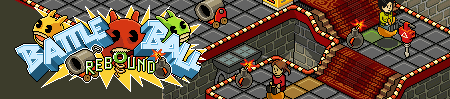TUT] How to setup Holograph Emulator C# and HoloCMS 2.0 [TUT]
Page 1 of 1
![TUT] How to setup Holograph Emulator C# and HoloCMS 2.0 [TUT] Empty](https://2img.net/i/empty.gif) TUT] How to setup Holograph Emulator C# and HoloCMS 2.0 [TUT]
TUT] How to setup Holograph Emulator C# and HoloCMS 2.0 [TUT]
Quote:
Update 28th June, 2008: Updated the DCR section (52.) and explained how to install the optional stuff below in the topic.
Update 29th June, 2008: Added some photo's.
Update 1st July, 2008: DCR's updated.
Update 6th July, 2008: Updated some links from my webhost to RapidShare.
Update 20th July, 2008: Added new DCR's, V24 furni and a FAQ below.
So you want an own Hotel that will look like this:
--------------------------------------------------------------------------
HoloCMS 2.0 is finally released and there were many people who didn't understand it and/or had errors. So i'm going to help.
1. First you'll need some programs, only download this stuff first.
- HoloCMS 2.1.1 - http://rapidshare.com/files/12758136...TABLE.rar.html
- WinRAR - http://www.rarlab.com/rar/wrar371.exe
- MySQL ODBC Driver 5.1 (for the MySQL database) - http://dev.mysql.com/get/Downloads/C....webazilla.nl/
- XAMPP (for the site and MySQL) - http://www.apachefriends.org/downloa...-installer.exe
- Microsoft Visual C# Express Edition (for using the server) - http://www.microsoft.com/express/download/ - Scroll Down, go to C#, select your language and download.
- ADO.NET Entity Framework Beta 3 Patch (also for using the server) - http://www.microsoft.com/downloads/d...DisplayLang=en - Scroll down. There are 2 versions, the X86 version is for computers with a x86 processor and the X64 version is for computers with a x64 processor.
- TortoiseSVN (for downloading Holograph Emulator C#) - http://downloads.sourceforge.net/tor...0.msi?download
Quote:
Optional:
- [UPDATED] V23 dcr's for Holograph Emulator: http://rapidshare.com/files/131073411/v23.rar
- Better catalogue for Holograph Emulator: http://rapidshare.com/files/12758150...s_V23.zip.html
- Better room category's for Guest Rooms, the Public Room category's are standard (delete the old room_categories table): http://rapidshare.com/files/12758160...ories.rar.html
- V24 Furni buy_furni + catalogue: http://rapidshare.com/files/13109825...Furni.rar.html
You can see below in this topic how to install this stuff.
If you are going to install HoloCMS with a clean database etc. Follow a, or if you're gonna upgrade follow b
If there's no a or b written, then it mostly is a.
2. Install TortoiseSVN first and restart your computer.
3. Create a folder on your desktop called ''Holograph Emulator'' or something.
4. Right click on that map and click on SVN Checkout.
5. Fill in the first field: http://svn2.assembla.com/svn/holograph. Like in the picture:
6. Click on OK, you don't have to change the settings.
7. Wait untill it's finished.
8. Ok now you have Holograph Emulator, you can check anytime if there's an update for it by right-clicking on the map and choosing SVN Update.
9. Install the MySQL ODBC Driver.
10. Install XAMPP, don't install one of the three services while you're installing XAMPP.
11. Open XAMPP Control Panel and start Apache and MySQL.
12. Install Visual C# Express Edition, make sure it also installs .NET Framework 3.5 if you don't have it.
13. Install the ADO.NET Entity Framework Beta 3 Patch.
14. Go to http://localhost/ and select your language, make sure Apache and MySQL are running with XAMPP Control Panel all the time if you use your website/hotel.
15. Now go to http://localhost/security/xamppsecurity.php.
16. Setup a password and don't change the settings again, just click on ''Change password'' or something.
17. Go to C:\xampp\htdocs\ and throw everything in that folder away.
18. Install WinRAR.
19. Open HoloCMS_2.1.1_STABLE.rar
20. Click on the second big button in WinRAR from the left to unpack it.
21a. Copy everything in the .rar file to C:\xampp\htdocs\
21b. Replace everything in the .rar file to C:\xampp\htdocs\ (Not your dcr's of course if you have them :p)
22a. Go to http://localhost/phpmyadmin
22b. Open config.php with Notepad.
23a. Fill in the first field ''root'' without quotes and in the second field your password you've setup.
23b. Change it like this:
$sqlhostname = "localhost";
$sqlusername = "root";
$sqlpassword = "YOUR PASSWORD";
$sqldb = "holodb";
Scroll a little bit down... And change:
$path = "YOUR IP, 127.0.0.1 (FOR YOURSELF) OR YOUR HAMACHI IP WHATEVER";
Save.
24. Now we must create a database, which we can create on the homepage of PHPMyAdmin.
25. Ok, fill in ''holodb'' (without quotes) and click on that button on the right as in the screen (i'm dutch:P).
26. Now you've created a database, click on it on the left-side in PHPMyAdmin.
27. Click on import.
28. Click on Browse.
29. Select holodb in Holograph Emulator\Resources\db\holodb.txt.
30. Don't touch any options, and click on Go right below.
31. Go to Holograph Emulator\bin\debug\bin\mysql.ini
32. Fill in your password you've used in XAMPP etc.:
33. Save.
34a. Now go to http://localhost/ and you'll see a cool installer
34b. Go to http://localhost/upgrade.php. There comes a message which says you haven't deleted install.php and/or upgrade.php. Ignore it by clicking on: ''click here''. Then click on Update your SQL database (1x) and you're done. Now go to C:\xampp\htdocs\ again and finally delete upgrade.php and install.php. You're done.
35. Click on ''New Installation'' below.
36. Fill in the first field your database name: holodb
In the second field fill in: root
In the third one fill in your password.
In the fourth one just localhost
In the fifth one http://localhost/ or your IP, or hamachi ip instead of ''localhost''. End with a slash /
37. Click on Submit.
38. Click on Start Installation.
39. Click on Proceed
40. Now you can make your account, an admin account and do this!
41. When you're done with the installer, go to C:\xampp\htdocs\ and delete install.php.
42. Now we need to update holodb. Go to http://localhost/upgrade.php. Maybe there comes a message which says you haven't deleted install.php and/or upgrade.php. Ignore it by clicking on: ''click here''. Then click on Update your SQL database (1x) and you're done. Now go to C:\xampp\htdocs\ again and finally delete upgrade.php.
43. Ok now you can go to http://localhost/ and log in with your account.
44. Go to Housekeeping.
45. Here you can setup some things...i will say the most important things.
46. Go to Site & Content.
47. Fill in the first field your Hotelname example Matrix Hotel.
48. Fill in the second field a shortcut to your Hotelname like Matrix.
49. Save.
50. Go to Loader Configuration.
51. In the first field, put in your IP (from http://www.whatsmyip.nl) for others or 127.0.0.1 for yourself or your hamachi ip bla bla bla.
Quote:
52. Then we'll see the dcr's. You must use V23 dcr's. You can use the dcr's directly from habbo or your own dcr's which you can download above in this topic here at Optional.
You need your own dcr's to have working group badges in your Hotel. Below in this topic you can read how to install your own dcr's. So if you've already got your own dcr's + externals:
Quote:
1. Open texts.txt.
2. Search this line:
Code:
group_logo_url_template=http://nipper.servegame.com/habbo-imaging/badge/%imagerdata%.gif
3. Change it to:
Code:
group_logo_url_template=http://YOURIP, 127.0.0.1 OR HAMACHI IP/habbo-imaging/badge-fill/%imagerdata%.gif
If you don't know how to use own dcr's, look below this topic how to do that. If you still don't understand it or you're too lazy, fill in:
External Texts field: http://www.habbohotel.co.uk/gamedata...external_texts
External Variables field: http://www.habbohotel.co.uk/gamedata...rnal_variables
Habbo DCR field: http://images.habbo.com/dcr/r...4c5b/habbo.dcr
You'll don't have working group badges in your Hotel if you don't use your own dcr's.
53. Set Server is on Localhost to Yes, or the Hotel wouldn't work.
54. Click on Save Configuration.
55. Now let's start the server! You are almost done.
56. Go to Holograph Emulator and open Holograph Emulator.csproj NOT Holograph Emulator.sln or Holograph Emulator.suo thank you .
.
57. Click on the green arrow or press F5.
58. The server is started and now you can go to http://localhost/ and you can enter your Hotel, ENJOY!
--------------------------------------------------------------------------
Installing the Optional stuff:
Quote:
Installing your own dcr's:
1. Download the V23 DCR's above in this topic.
2. Extract them to your Desktop.
3. Now you'll have a folder on your desktop with the DCR files in it.
4. Make a folder in C:\xampp\htdocs\ and call it v23.
5. Put all the stuff in the map to the map you've created in htdocs.
6. Open external_variables.txt.
7. Search for: ''YOURIPADDRESS'' without quotes for some times untill you've got them all.
8. Change them to your ip, 127.0.0.1 or your Hamachi IP.
9. Search for ''YOURHOTELSITEWITHHOLOCMS'' without quotes and change that also to your ip, 127.0.0.1 or your Hamachi IP.
10. Save.
11. Go to Housekeeping.
12. Go to Site & Content.
13. Fill everything in, it will look like this:
External Texts field: http://YOURIP/v23/external_texts.txt
External Variables field: http://YOURIP/v23/external_variables.txt
Habbo DCR field: http://YOURIP/v23/habbo.dcr
Quote:
Installing the better catalogue:
1. Download the better catalogue above in this topic.
2. Extract the .sql file to your desktop.
3. Go to http://localhost/phpmyadmin.
4. Go to holodb.
5. Delete the first 3 catalogue_ tables.
6. Go to Import (right above).
7. Select the .sql file on your desktop.
8. Click on Go.
9. You're done!
Quote:
Installing the better room categories:
1. Download the better room categories above in this topic.
2. Extract the .sql file to your desktop.
3. Go to http://localhost/phpmyadmin.
4. Go to holodb.
5. Delete the room_categories table.
6. Go to Import (right above).
7. Select the .sql file on your desktop.
8. Click on Go.
9. You're done!
Quote:
Installing the V24 Furni:
1. Download the V24 furni above in this topic.
2. Extract the 2 .sql files to your desktop.
3. Go to http://localhost/phpmyadmin.
4. Go to holodb.
5. Go to catalogue_items.
6. Go to Import.
7. Go to Browse.
8. Select V24 Furni buy furni.sql
9. Click on Start.
10. Go to catalogue_pages.
11. Go to Import.
12. Go to Browse.
13. Select V24 Furni catalogue.sql
14. You're done!
Quote:
FAQ:
When i go to the Hotel, i only see the Hotel and nothing happens!
Then you did something, can't help you, your problem.
How can i change the starters credits?
1. Go to http://localhost/phpmyadmin.
2. Go to the ''cms_system'' table.
3. Go to Explore.
4. Click on the pencil you see in the middle.
5. Now you can change the starters credits at ''start_credits''.
6. Click on Start
7. You're done!
When i buy HC, i can't enter the Hotel!
I've never had this problem, you did something wrong.
__________________
Update 28th June, 2008: Updated the DCR section (52.) and explained how to install the optional stuff below in the topic.
Update 29th June, 2008: Added some photo's.
Update 1st July, 2008: DCR's updated.
Update 6th July, 2008: Updated some links from my webhost to RapidShare.
Update 20th July, 2008: Added new DCR's, V24 furni and a FAQ below.
So you want an own Hotel that will look like this:
--------------------------------------------------------------------------
HoloCMS 2.0 is finally released and there were many people who didn't understand it and/or had errors. So i'm going to help.
1. First you'll need some programs, only download this stuff first.
- HoloCMS 2.1.1 - http://rapidshare.com/files/12758136...TABLE.rar.html
- WinRAR - http://www.rarlab.com/rar/wrar371.exe
- MySQL ODBC Driver 5.1 (for the MySQL database) - http://dev.mysql.com/get/Downloads/C....webazilla.nl/
- XAMPP (for the site and MySQL) - http://www.apachefriends.org/downloa...-installer.exe
- Microsoft Visual C# Express Edition (for using the server) - http://www.microsoft.com/express/download/ - Scroll Down, go to C#, select your language and download.
- ADO.NET Entity Framework Beta 3 Patch (also for using the server) - http://www.microsoft.com/downloads/d...DisplayLang=en - Scroll down. There are 2 versions, the X86 version is for computers with a x86 processor and the X64 version is for computers with a x64 processor.
- TortoiseSVN (for downloading Holograph Emulator C#) - http://downloads.sourceforge.net/tor...0.msi?download
Quote:
Optional:
- [UPDATED] V23 dcr's for Holograph Emulator: http://rapidshare.com/files/131073411/v23.rar
- Better catalogue for Holograph Emulator: http://rapidshare.com/files/12758150...s_V23.zip.html
- Better room category's for Guest Rooms, the Public Room category's are standard (delete the old room_categories table): http://rapidshare.com/files/12758160...ories.rar.html
- V24 Furni buy_furni + catalogue: http://rapidshare.com/files/13109825...Furni.rar.html
You can see below in this topic how to install this stuff.
If you are going to install HoloCMS with a clean database etc. Follow a, or if you're gonna upgrade follow b
If there's no a or b written, then it mostly is a.
2. Install TortoiseSVN first and restart your computer.
3. Create a folder on your desktop called ''Holograph Emulator'' or something.
4. Right click on that map and click on SVN Checkout.
5. Fill in the first field: http://svn2.assembla.com/svn/holograph. Like in the picture:
6. Click on OK, you don't have to change the settings.
7. Wait untill it's finished.
8. Ok now you have Holograph Emulator, you can check anytime if there's an update for it by right-clicking on the map and choosing SVN Update.
9. Install the MySQL ODBC Driver.
10. Install XAMPP, don't install one of the three services while you're installing XAMPP.
11. Open XAMPP Control Panel and start Apache and MySQL.
12. Install Visual C# Express Edition, make sure it also installs .NET Framework 3.5 if you don't have it.
13. Install the ADO.NET Entity Framework Beta 3 Patch.
14. Go to http://localhost/ and select your language, make sure Apache and MySQL are running with XAMPP Control Panel all the time if you use your website/hotel.
15. Now go to http://localhost/security/xamppsecurity.php.
16. Setup a password and don't change the settings again, just click on ''Change password'' or something.
17. Go to C:\xampp\htdocs\ and throw everything in that folder away.
18. Install WinRAR.
19. Open HoloCMS_2.1.1_STABLE.rar
20. Click on the second big button in WinRAR from the left to unpack it.
21a. Copy everything in the .rar file to C:\xampp\htdocs\
21b. Replace everything in the .rar file to C:\xampp\htdocs\ (Not your dcr's of course if you have them :p)
22a. Go to http://localhost/phpmyadmin
22b. Open config.php with Notepad.
23a. Fill in the first field ''root'' without quotes and in the second field your password you've setup.
23b. Change it like this:
$sqlhostname = "localhost";
$sqlusername = "root";
$sqlpassword = "YOUR PASSWORD";
$sqldb = "holodb";
Scroll a little bit down... And change:
$path = "YOUR IP, 127.0.0.1 (FOR YOURSELF) OR YOUR HAMACHI IP WHATEVER";
Save.
24. Now we must create a database, which we can create on the homepage of PHPMyAdmin.
25. Ok, fill in ''holodb'' (without quotes) and click on that button on the right as in the screen (i'm dutch:P).
26. Now you've created a database, click on it on the left-side in PHPMyAdmin.
27. Click on import.
28. Click on Browse.
29. Select holodb in Holograph Emulator\Resources\db\holodb.txt.
30. Don't touch any options, and click on Go right below.
31. Go to Holograph Emulator\bin\debug\bin\mysql.ini
32. Fill in your password you've used in XAMPP etc.:
33. Save.
34a. Now go to http://localhost/ and you'll see a cool installer
34b. Go to http://localhost/upgrade.php. There comes a message which says you haven't deleted install.php and/or upgrade.php. Ignore it by clicking on: ''click here''. Then click on Update your SQL database (1x) and you're done. Now go to C:\xampp\htdocs\ again and finally delete upgrade.php and install.php. You're done.
35. Click on ''New Installation'' below.
36. Fill in the first field your database name: holodb
In the second field fill in: root
In the third one fill in your password.
In the fourth one just localhost
In the fifth one http://localhost/ or your IP, or hamachi ip instead of ''localhost''. End with a slash /
37. Click on Submit.
38. Click on Start Installation.
39. Click on Proceed
40. Now you can make your account, an admin account and do this!
41. When you're done with the installer, go to C:\xampp\htdocs\ and delete install.php.
42. Now we need to update holodb. Go to http://localhost/upgrade.php. Maybe there comes a message which says you haven't deleted install.php and/or upgrade.php. Ignore it by clicking on: ''click here''. Then click on Update your SQL database (1x) and you're done. Now go to C:\xampp\htdocs\ again and finally delete upgrade.php.
43. Ok now you can go to http://localhost/ and log in with your account.
44. Go to Housekeeping.
45. Here you can setup some things...i will say the most important things.
46. Go to Site & Content.
47. Fill in the first field your Hotelname example Matrix Hotel.
48. Fill in the second field a shortcut to your Hotelname like Matrix.
49. Save.
50. Go to Loader Configuration.
51. In the first field, put in your IP (from http://www.whatsmyip.nl) for others or 127.0.0.1 for yourself or your hamachi ip bla bla bla.
Quote:
52. Then we'll see the dcr's. You must use V23 dcr's. You can use the dcr's directly from habbo or your own dcr's which you can download above in this topic here at Optional.
You need your own dcr's to have working group badges in your Hotel. Below in this topic you can read how to install your own dcr's. So if you've already got your own dcr's + externals:
Quote:
1. Open texts.txt.
2. Search this line:
Code:
group_logo_url_template=http://nipper.servegame.com/habbo-imaging/badge/%imagerdata%.gif
3. Change it to:
Code:
group_logo_url_template=http://YOURIP, 127.0.0.1 OR HAMACHI IP/habbo-imaging/badge-fill/%imagerdata%.gif
If you don't know how to use own dcr's, look below this topic how to do that. If you still don't understand it or you're too lazy, fill in:
External Texts field: http://www.habbohotel.co.uk/gamedata...external_texts
External Variables field: http://www.habbohotel.co.uk/gamedata...rnal_variables
Habbo DCR field: http://images.habbo.com/dcr/r...4c5b/habbo.dcr
You'll don't have working group badges in your Hotel if you don't use your own dcr's.
53. Set Server is on Localhost to Yes, or the Hotel wouldn't work.
54. Click on Save Configuration.
55. Now let's start the server! You are almost done.
56. Go to Holograph Emulator and open Holograph Emulator.csproj NOT Holograph Emulator.sln or Holograph Emulator.suo thank you
57. Click on the green arrow or press F5.
58. The server is started and now you can go to http://localhost/ and you can enter your Hotel, ENJOY!
--------------------------------------------------------------------------
Installing the Optional stuff:
Quote:
Installing your own dcr's:
1. Download the V23 DCR's above in this topic.
2. Extract them to your Desktop.
3. Now you'll have a folder on your desktop with the DCR files in it.
4. Make a folder in C:\xampp\htdocs\ and call it v23.
5. Put all the stuff in the map to the map you've created in htdocs.
6. Open external_variables.txt.
7. Search for: ''YOURIPADDRESS'' without quotes for some times untill you've got them all.
8. Change them to your ip, 127.0.0.1 or your Hamachi IP.
9. Search for ''YOURHOTELSITEWITHHOLOCMS'' without quotes and change that also to your ip, 127.0.0.1 or your Hamachi IP.
10. Save.
11. Go to Housekeeping.
12. Go to Site & Content.
13. Fill everything in, it will look like this:
External Texts field: http://YOURIP/v23/external_texts.txt
External Variables field: http://YOURIP/v23/external_variables.txt
Habbo DCR field: http://YOURIP/v23/habbo.dcr
Quote:
Installing the better catalogue:
1. Download the better catalogue above in this topic.
2. Extract the .sql file to your desktop.
3. Go to http://localhost/phpmyadmin.
4. Go to holodb.
5. Delete the first 3 catalogue_ tables.
6. Go to Import (right above).
7. Select the .sql file on your desktop.
8. Click on Go.
9. You're done!
Quote:
Installing the better room categories:
1. Download the better room categories above in this topic.
2. Extract the .sql file to your desktop.
3. Go to http://localhost/phpmyadmin.
4. Go to holodb.
5. Delete the room_categories table.
6. Go to Import (right above).
7. Select the .sql file on your desktop.
8. Click on Go.
9. You're done!
Quote:
Installing the V24 Furni:
1. Download the V24 furni above in this topic.
2. Extract the 2 .sql files to your desktop.
3. Go to http://localhost/phpmyadmin.
4. Go to holodb.
5. Go to catalogue_items.
6. Go to Import.
7. Go to Browse.
8. Select V24 Furni buy furni.sql
9. Click on Start.
10. Go to catalogue_pages.
11. Go to Import.
12. Go to Browse.
13. Select V24 Furni catalogue.sql
14. You're done!
Quote:
FAQ:
When i go to the Hotel, i only see the Hotel and nothing happens!
Then you did something, can't help you, your problem.
How can i change the starters credits?
1. Go to http://localhost/phpmyadmin.
2. Go to the ''cms_system'' table.
3. Go to Explore.
4. Click on the pencil you see in the middle.
5. Now you can change the starters credits at ''start_credits''.
6. Click on Start
7. You're done!
When i buy HC, i can't enter the Hotel!
I've never had this problem, you did something wrong.
__________________
 Similar topics
Similar topics» [REL] HoloCMS 3.0 [REL]
» [TuT] How To Install HoloCMS 2.0.1 and HoloEMU [TuT]
» [Tut] How to Create A HoloCMS 2.1.1 Stable Retro! [Tut]
» MicroDog Shell Emulator.rar
» Debbo V4 SE SETUP AND FILES
» [TuT] How To Install HoloCMS 2.0.1 and HoloEMU [TuT]
» [Tut] How to Create A HoloCMS 2.1.1 Stable Retro! [Tut]
» MicroDog Shell Emulator.rar
» Debbo V4 SE SETUP AND FILES
Page 1 of 1
Permissions in this forum:
You cannot reply to topics in this forum